Out of the box, Microsoft Word sends mail merge emails using a default Outlook account and doesn`t offer an option to use different email accounts. This often leads to the common mistake of sending with the wrong email address.
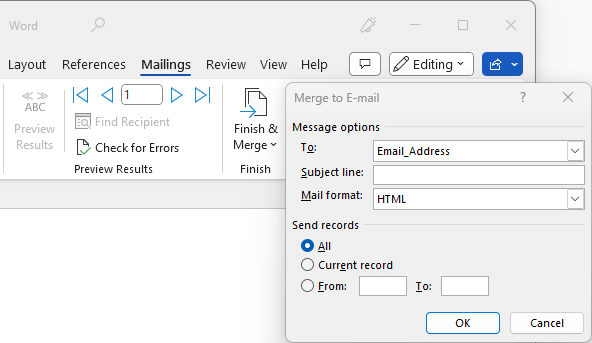
This is where Mail Merge Toolkit comes to the rescue, offering full control over the FROM field:
- Before sending messages, you can change the sender when using multiple Outlook accounts.
- Moreover, you can mail merge as someone else if you have been delegated Send As or Send on Behalf permissions for another Microsoft 365 or Exchange mailbox.
- Additionally, you can specify a Reply-To address.
Mail Merge Using Different Email Account
First, under the Sending Settings tab, enable Outlook email account and profile selection.
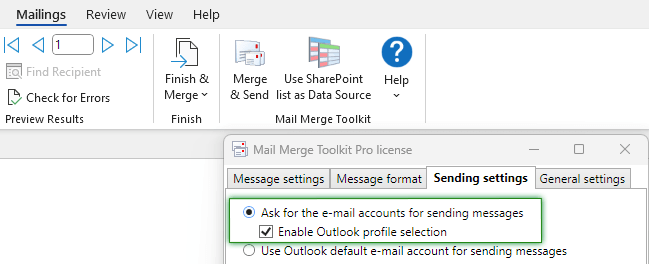
Now, after preparing personalized bulk email messages, and clicking the Send Messages button, you will be offered to choose one of the email accounts configured in Microsoft Outlook. Click under Profile and Choose account to select the outgoing email account.
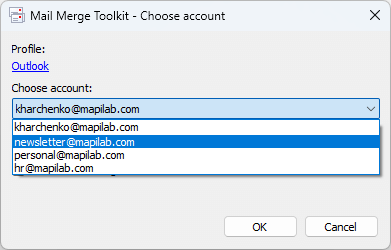
Mail Merge: Send As or On Behalf Of Someone Else
Starting from Mail Merge Toolkit version 6.0, you also can send emails as someone else, if you were delegated permission to Send As or On Behalf Of another mailbox. This feature works with Microsoft 365 and Exchange mailboxes.
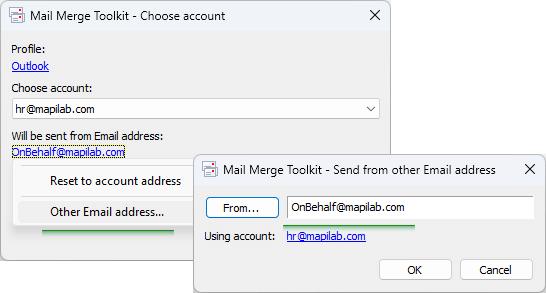
After you select the correct Outlook email account and profile, click the Will be sent form Email address option, Other Email Address, and type in the shared mailbox.
Customize Reply-To Field in Word Mail Merge Emails
When sending personalized emails through a mail merge, it is important not only to tailor the message but also to manage responses efficiently. This is where the custom Reply-To address comes into play. By default, replies to your mail merge emails go to the sender’s email address.
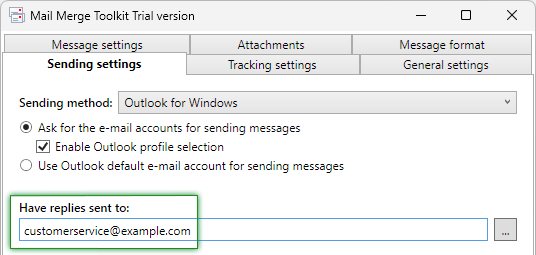
In standard Microsoft Word mail merge functionality, there’s no built-in option to define a custom Reply-To address for outgoing emails—responses default to the sender’s email configured in Outlook. However, with Mail Merge Tookit, we’ve extended this capability by introducing a custom Reply-To feature. Now you can designate a different email address to receive responses—perfect for campaigns managed by a team, support staff, or a dedicated inbox. This simple customization can streamline communication and improve your follow-up process significantly.
Learn more about other features of Mail Merge Toolkit or download and try it yourself.








when trying to use Excel Temp it only shows John not full email address John.r with the domain part.
what am I doing wrong.
my columns have headers to.
Please make sure to use the correct merge field in the “To” field in the Message Settings tab.
Kindly reach out to our support team with more details about the issue. If possible, attach the Excel file that needs to be reviewed.
P.S. We have removed the email address you mentioned for privacy reasons, so it will not be publicly available.
I have downloaded and installed the trial version. We need the option to send mails from another mail than the default mail address. We choose the other account, but no matter what we do it keeps sending it from the default address. Can you tell me why this is not working?
Please make sure to download and install the latest build https://www.mapilab.com/outlook/mail_merge/
If the issue persists, reach our support team for assistance with the troubleshooting.
Hi. I downloaded the trial version of Mail Merge Toolkit. When I tried to send a mail merge, the window “choose account” opened, but I cannot choose an account (Profile = Outlook, but there is no account listed; I have several Outlook accounts), neither an email address. Can you help me please?
Hello
This error is not typical. Our Office add-ins depend heavily on the utmost structural integrity of Office applications. To resolve the issue – please try the following basic troubleshooting steps.
Create a new test profile, then, in this profile, please configure your regular mailbox account (mirroring the existing one). And then, configure Outlook to launch with this profile instead (make it default temporarily).
If this won`t help in your case, please reach our Support team for help.
We purchased this Professional Toolkit version to be able to send on behalf of someone else, unfortunately, it does not allow this feature. We have delegated permission to Send As or On Behalf Of another mailbox in Outlook. However, the account does not populate under choose account in the Toolkit. Please help!
Hello, to specify an alternative mailbox with sufficient permissions:
If you still have difficulties with the settings, please reach our Support team.