The reasons for duplicated messages appearing in Outlook mailbox vary. They can be caused by incorrect functioning or configuration of the main synchronization software; problems with mail server or mail client (for example, if the message copies are left on the server and you have to re-create an account in Outlook); or just by human error when doing a copy-paste of a number of selected messages; etc. Any of these events can leave you with numerous duplicates and you will want to eliminate them. This task is easy, just take Duplicate Email Remover and rid all your mail folders from duplicated messages and posts even if the source message and duplicate are located in different folders.
You may be surprised when, after the product finishes processing all the mailboxes and deletes a lot of duplicates, you still see the duplicates in the folders! “What’s wrong???” – asked you. You still see many duplicates but the program does not, and does not want to delete any of them. Do not blame the product. It really is working properly. “But why are the duplicates still in my folder?”— you ask. And the answer is that these messages are not exact duplicates, i.e. the messages are identical in almost every way but really have differences in one or a few fields. This may happen because the messages have different message headers (the headers include technical info regarding message delivering) or anti-virus software text added to the message body, etc. Sometimes you can easily detect where the message have differences (in which message fields) and adjust the product settings to ignore the fields which have differences when comparing message and the messages will be recognized as duplicates because all the other fields are identical. But sometimes all the fields which you see in Outlook show you identical information and you cannot detect which fields should be ignored.
We have prepared a solution for such cases. Duplicate Email Remover v.3 allows you compare two messages and detect which fields have the differences. The result of the comparison is a list of message fields with details about the result.
Find duplicate emails in Outlook using “Compare messages” feature
1. Start Duplicate Email Remover using the button in the Outlook ribbon
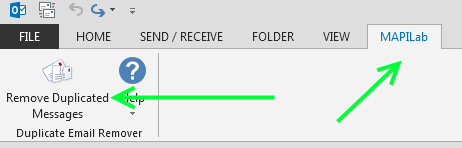
2. Follow the wizard’s up to step 4:
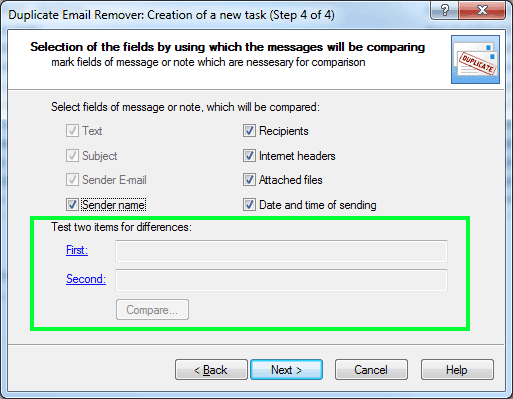
3. Select the first and second messages which you would like to compare.
4. Click the “Compare” button.
5. The result window shows you a list of fields and the result of the data comparison. The fields marked with an “=” sign are identical but the fields with the status “different” are not identical:
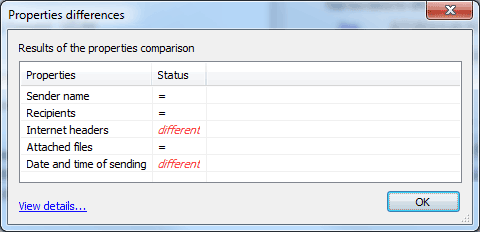
6. Analyze the results and if you are sure that the message should be recognized as duplicates even though they have differences, adjust the Duplicate Email Remover settings corresponding with the received results:
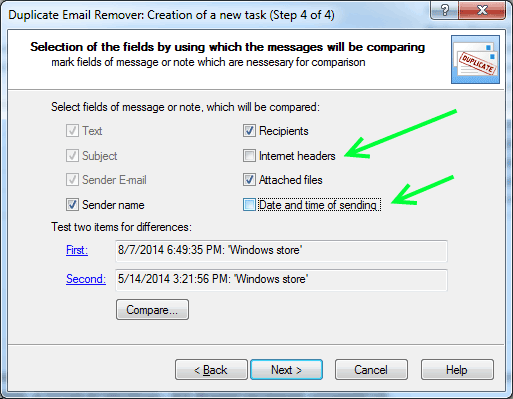
It is necessary to remove the tick from the checkboxes where differences were found. This will tell the product that these fields should be ignored when the product compares messages to detect duplicates.
7. As soon as the set of fields is adjusted, you can go to the next wizard step to process the mailbox with the new settings. The duplicates which were ignored previously are now recognized and deleted.
You are welcome to try this great feature for Outlook duplicates removal – just download a new version of the product at the of Duplicate Email Remover homepage.







