Composing a personalized email in Outlook has always been one of the most effective and refined ways of conducting daily business with a large number of email recipients. This article will show you how to send personalized mail in Outlook using a couple of handy add-ins for the Microsoft Office suite.
Outlook’s personalized messages allow you to have a single task-specific email message or a text document which can be sent to any number of recipients and contain individual details in any field of the resulting message. This is called “personalized email message” or “personalized mass mailing” in Outlook’s context.
A basic example for sending personalized mass mail in Outlook would be any scenario involving a large number of known recipients who are going to receive roughly the same letter. Job-hunting candidates, corporate clientele, staff members, school reunion participants, marriage guests – all these people obviously have different first and last names, home addresses and other individual information.
Personalized mass email activity is a way of accounting for all these details, but still generating a large amount of personalized email in Outlook with a few clicks, without the inconvenience of showing everybody the entire list of the intended addressees in the “TO:” field.
It is possible to create and send personalized messages in Outlook in its basic package, but a number of the feature-rich software extensions which aim to increase the usability and productivity of the process have become available over time. We will demonstrate two such software extensions (called “add-ins” or “plug-ins”, meaning that they will install themselves as an upgrade to a stand-alone software application, which is Microsoft Office in our case) – Send Personally and Mail Merge Toolkit.
Both of these add-ins are intended to provide a most handy way of creating personalized email in Outlook, automating the process to the point where user is only left with the task of creating the initial email message (or a text document), inserting the generic “Macros” (which will be replaced with the above-mentioned individual data during the sending process) and selecting the required recipients.
Send Personally is intended as an upgrade to Microsoft Outlook, and Mail Merge Toolkit enhances the native mail merge feature in Microsoft Word. Let’s demonstrate the procedure of creating Outlook personalized messages using each add-in.
To perform the personalized mass mailing in Outlook interface, Send Personally is used. It will analyze and process any Outlook Contact or email address that corresponds to the industry standard «RFC 822 IS» and will obtain a person’s first name or second name and automatically replace the generic Macro in the original message body.
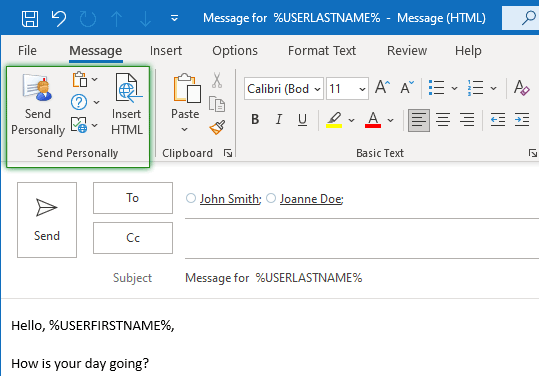
To achieve more when creating personalized messages, Mail Merge Toolkit is what you need. It extends the list of features already present in the native “mail merge” function in Word with its own capabilities. For example, besides creating personalized mass mail and adjusting the text values for each unique recipient, it allows sending of individual attachments of any file format, or even sending the initial Word document as a .PDF attachment instead of a text message.
Lots of usage scenarios are come into play, as Mail Merge Toolkit, besides using your Outlook contacts as a data-source, works with external spreadsheet files as well. They can be populated with as many custom data fields as you desire: Title, Salutation, Nickname, Job position – anything could be included in the data-source, depending on the task at hand. Like Send Personally, Mail Merge Toolkit creates personalized mass email by replacing the generic Macros with the unique details during the sending stage.
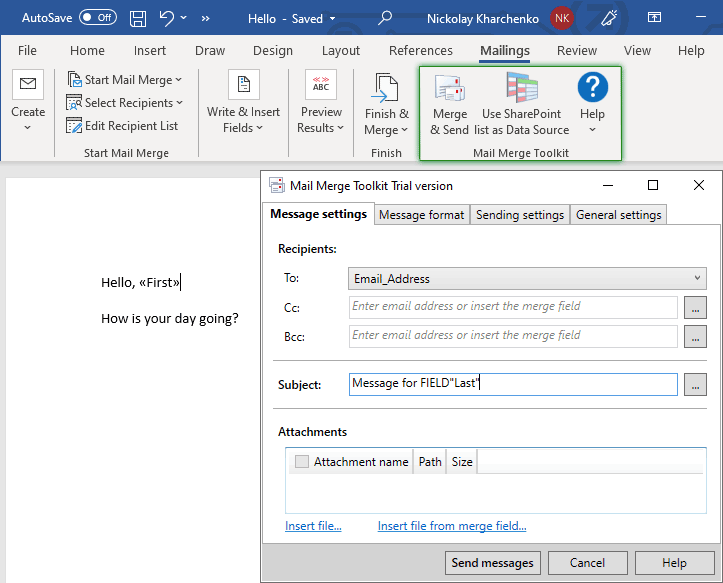
Generating personalized email in Outlook, you can be sure that your recipients will receive the most cordial and refined electronic mail Microsoft Office has to offer.
You could find free 30-day trials for these tools at the Send Personally and Mail Merge Toolkit homepages.








Hi, I want to buy a couple of licenses the merger toolkit. but we have a question. in our outlook, we have multiple email accounts, more than 40 accounts, is your software able to merge and sent out emails using all the 40 different accounts in the outlook email accounts one by one by sequence? senders email accounts has 40 email accounts in the outlook software.
Hello Jason, the add-in supports account selection, if your actual e-mail accounts are configured in Outlook:
You can see them all in Outlook menu File-> (Info)-> Account Settings-> E-Mail tab.
All accounts which appear here in this list will be loaded for selection in the Mail Merge Toolkit settings – you will get that dialogue after clicking on “OK”: if you keep “Ask for e-mail account…” at “Sending Settings” ticked, in the next step, you will get that dialogue with the drop-down option – and all your existing Outlook accounts will be listed there in the drop-down list.