Wie installiert man ein Softwareprodukt für eine Gruppe von Anwendern im Unternehmensnetzwerk mit der Domainstruktur unter Microsoft® Windows 2000 oder Microsoft® Windows 2003
p>When you buy multi-user licenses for some end-user software, you often face the problem of installing such products on corporate network computers. The essence of the problem is that installing the software for, say, 100 users takes a lot of time and is quite difficult concerning the administration (maintaining version control, installation rights, etc.) We would like to dwell upon this network administration issue in this article.
We will take a widespread configuration pattern as our example: Microsoft® Windows Server 2003 as a domain controller and Microsoft® Windows XP as a workstation. The method we suggest also works fine for networks based on Microsoft® Windows 2000 Server with Microsoft® Windows 2000 Professional as a workstation. Our company's Duplicate Email Remover will be used as a software product in the example.
To go through the entire procedure, we must have the administrator permissions for the domain where we want to install the mentioned software product. Also, you should have a shared folder available for access for all users we need. This resource can be located either on the domain controller or on any other network computer. Our main tool will be the MMC utility called “Active Directory Users and Computers”. It can be launched from the “Start \ Programs \ Administrative Tools” menu. Our main installation tool will be Group Policy. It should be mentioned that software installation described herein works only with installation packages of the Microsoft® Installer for Windows (MSI) format, as well as with ZAP files. In particular, Duplicate Email Remover is supplied as an MSI file stored in the installation file (setup.exe).
Before we actually move on to the process of configuring our Group Policies, we should extract the MSI installation file from setup.exe. To do it we should run it from the command line with the “/a” parameter: setup.exe /a. After we specify the installation path (the abovementioned shared folder) and confirm our choice, a set of files together with the file “Duplicate Email Remover.msi” will be extracted into the specified folder.
So, after we start the “Active Directory Users and Computers” utility, we should select the group of users who we want to install the product for. All these users must be in one Organizational Unit (OU). If necessary, create it by selecting the “New \ Organizational Unit” item from the Actions menu of the utility. After that move the users you need to it by selecting them and using the “Move” item from the Actions menu of the utility. Then we should specify the created OU. It should be mentioned that if the necessary users are already in some organizational unit and we need only some of them, we should create the new OU as a subgroup of the one we already have in order to avoid violating the current order of applying Group Policies. In case the users we need are already in some OU and we need to install the product for all of them, we do not need any new OU because we can use the existing one.
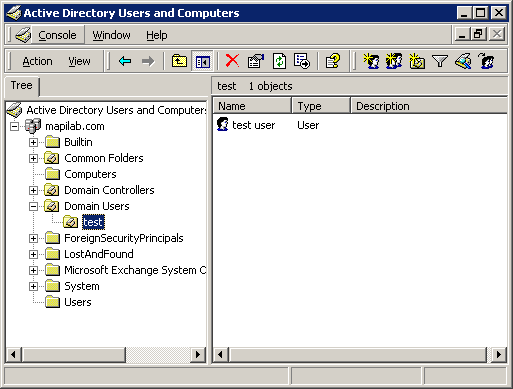
After you create an OU (if necessary), you should move on to modifying the Group Policy by selecting Properties item from the context menu of the corresponding OU and switching to the Group Policy tab. Then we should create a new Group Policy Object (GPO) by clicking the New button. Give the new object a proper name (“test” in our case). It should be mentioned that if you use an existing OU, it is possible not to create a new GPO, but to use one of the existing ones. To do it, you should select it in the list .
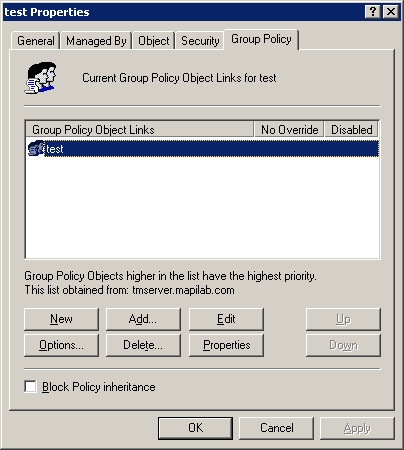
Now you should edit the necessary GPO by clicking the Edit button. Since we want to assign installation to users, we should use the “User Configuration \ Software Settings \ Software Installation” section of the new dialog box.
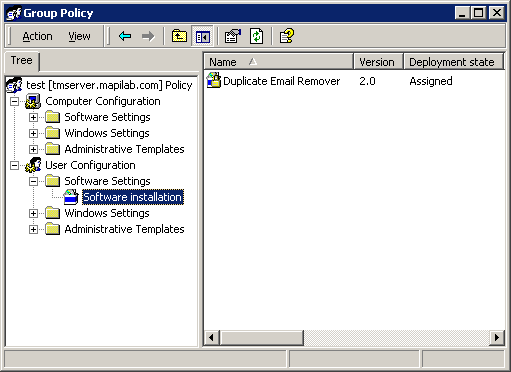
Now we can add all products we want to install. In our case it is Duplicate Email Remover.msi. Let the path to the resource be \\SERVER\Install and the product folder be DER. Then we should open the Open File dialog box using the “Actions \ New \ Package…” menu and enter the following string into the File Name field: \\SERVER\Install\DER\Duplicate Email Remover.msi (without quotation marks). Then we should select the software deployment method. Let us select Assigned since this will help us install the software invisibly for the user.
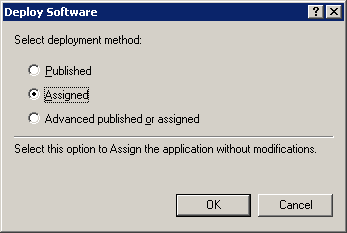
That's all! When the user logs into the system next time or after the Group Policy update interval for your domain expires, all users in the specified OU will be able to use Duplicate Email Remover.
It should be mentioned that if you select the Published as a deployment method, the users will be able to install the product on workstations using the Add/Remove Programs utility from the Control Panel.
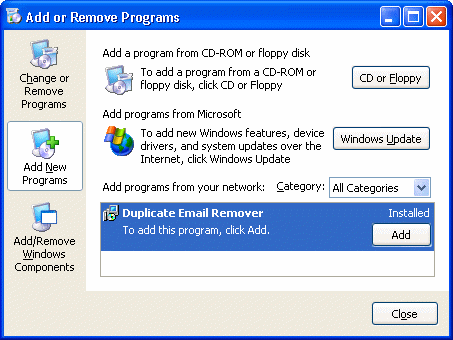
|