Subscription Manager component for Outlook
Automate the work with the distribution lists and offer your subscribers the possibility to subscribe to and unsubscribe from distribution lists without your assistance. No special scripts and services are required on your website. This Outlook add-in gives your users full control over their subscription, and you won’t have to divert your attention to constant requests to add/remove the subscriber to/from the distribution list! Besides the subscription management, the Subscription Manager can automatically inform the user about subscription status and send a message with a request, using which the subscriber can administer subscription.
The Subscription Manager component tracks the incoming messages and when one of the key phrases - ‘subscribe’, ‘unsubscribe’, and ‘help’ – is found in the subject line, Outlook add-in updates the distribution lists correspondingly.
The use of the Subscription Manager component allows to:
- automate the processing of requests to add or remove addresses from distribution lists;
- manage distribution lists that are available for the subscribers with just a few clicks.
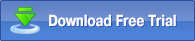 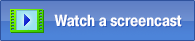 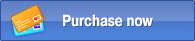
Example of component use:
Do you have a lot of subscribers, to which you send your company’s news? With the help of this Outlook add-in, you can fully automate the process of managing subscribers in order to save your time.
First, it is necessary to make sure that the component is enabled. For that, after the MAPILab Toolbox installation, verify that the box of the component is checked (menu Tools > MAPILab Toolbox > Options):
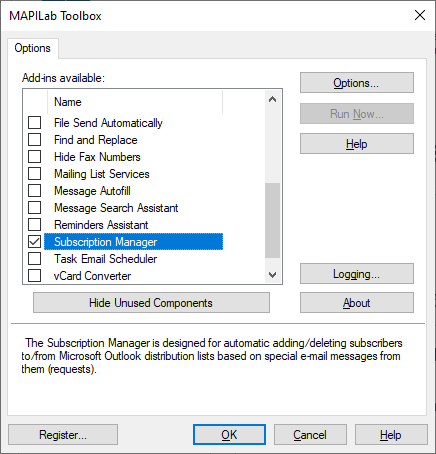
Now it is necessary to configure this Outlook add-in. In the settings of the component (menu Tools > MAPILab Toolbox > Subscription Manager > Options), on the General tab, you should select the folder, that contains the distribution lists, to which the user can subscribe. On this tab you can select, which lists are available to subscription:
- all distribution lists in the folder;
- only the lists marked with a flag;
- the lists that have the word ‘subscribe’ in the “Notes” field.
Also select a separate folder for the incoming request messages from your subscribers, so that the messages won’t bother you.
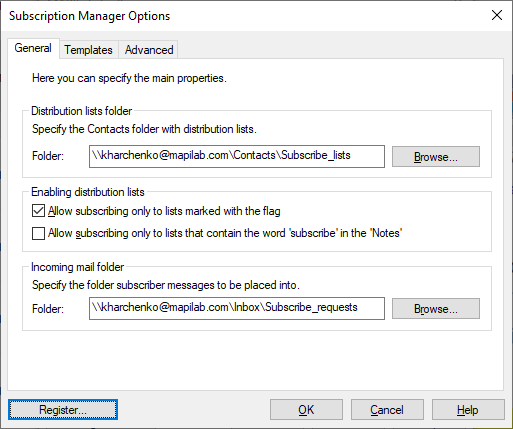
On the Templates tab you can change the view of the automatically generated template messages for managing subscribers.
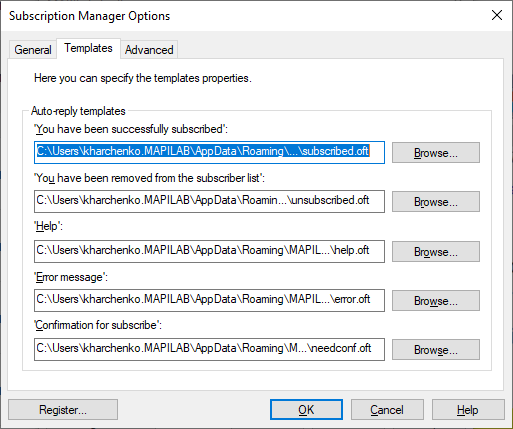
And on the Advanced tab you can select additional subscription parameters, e.g. ignoring messages with incorrect commands or the mailing account, from which the distribution will be sent, and additional settings:
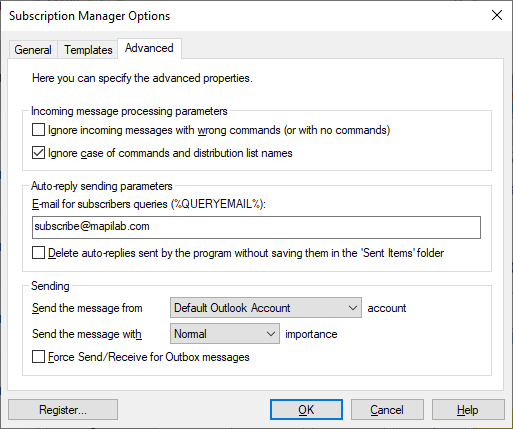
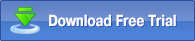 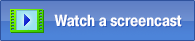 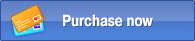
The Subscription Manager component is one of the 20 add-ins included in MAPILab Toolbox for Outlook. You can learn more about otheradd-ins and download the trial version at the MAPILab Toolbox product page.
Click here to find detailed licensing information and purchase the full version of MAPILab Toolbox. |