Find and Replace component
If you partner company has changed its physical address, the manual replacement of this information in relating contacts in your address book can turn out to be very exhausting. This Outlook add-in can elegantly solve this problem – it can quickly update data stored in the folders of Microsoft Outlook.
You can quickly appreciate the significance of this program by the actual modern Russia example of changing of all area telephone codes that start with zero. How much time would you spend on replacing telephone codes in all your contacts in your Address book, especially if the number of them is estimated in hundreds? With the help of this Outlook add-in you can accomplish this task in less than a minute!
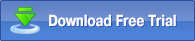
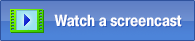 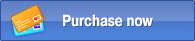
Example of component use
Find And Replace is an invaluable Outlook tool for updating contact information in your address book, calendar, journal or appointed tasks. If you have to change some fields in many entries simultaneously, you will be able to do it in just a few minutes with the help of this Outlook add-in. Let us suppose that your company’s partner has moved to another building and thereby changed its physical address, and now you need to correspondingly update all data about the people who work there and whose contact information is stored in your address book. By using this Outlook add-in, you just have to set up a rule for replacing data and all information will be instantly updated!
First of all, you should make sure that the component is enabled. After installing MAPILab Toolbox, verify that the Find And Replace component is checked in the settings of MAPILab Toolbox (Tools --> MAPILab Toolbox --> Options):
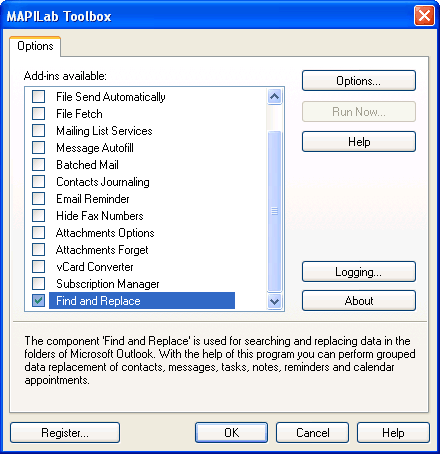
Now it is necessary to create a rule for replacing data. For that you should open the component’s settings (Tools --> MAPILab Toolbox --> Find And Replace), create a rule by clicking the “New” button. In the new window, you should enter the rule name and the fields for replacement. In your case, it is necessary to change the strings “Business Address Street” and “Business Address Postal Code”. Click the “Add” button in the form “Outlook fields and properties”, select “All Contacts Fields” in the drop-down list and check the appropriate options:
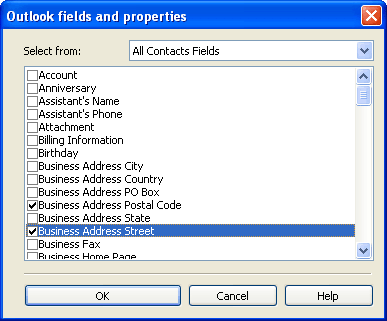
Click OK to confirm your choice. Fields for searching are now selected. Now it remains only to choose the replacing conditions. In the form “Find and Replace options” click the button “Add” in order to add the first replacement rule – the change of postal code from the old one to the new one. In the next window, you will be asked to enter the parameters to find and replace. Also, you can check a number of additional options like: regard the symbol register; replace only if the whole line matches; search only in the beginning of the line; replace only digits or letters. Check the necessary options and click OK.
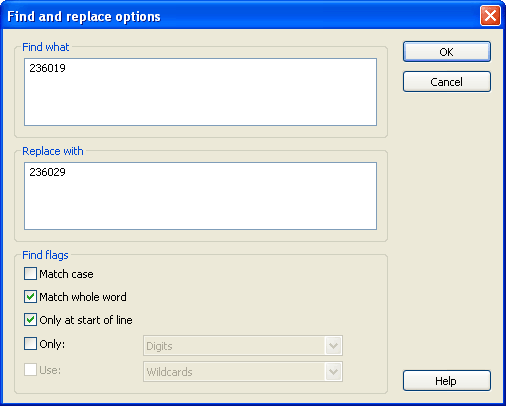
Create the second rule for address replacement. Click the “Add” button one more time and enter the old value of the address and the new one. Check the necessary options and click OK. Now it only remains to select the folders, in which the search will be performed (Folders tab). After that, the configuration is over.
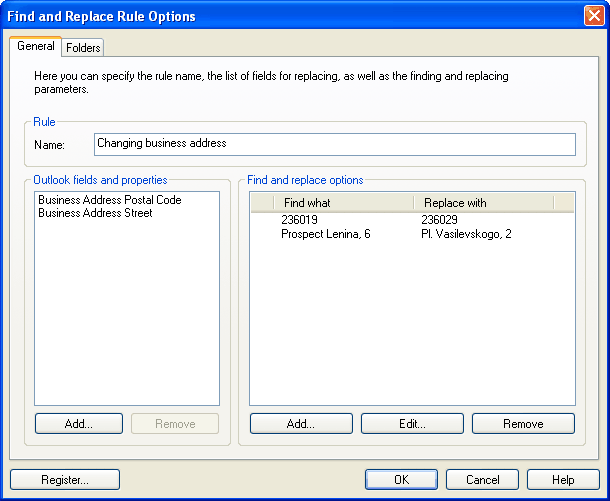
Click the “OK” button and save the rule. After that, you can run it by clicking the “Run Rule” in the component’s settings window. And this Outlook add-in correctly find and process all contacts in the specified way when you click the Apply Changes button:
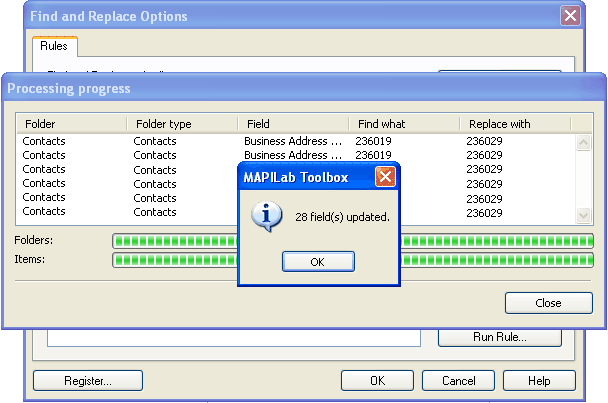
Back to the MAPILab Toolbox homepage
The Find And Replace component is one of the 20 add-ins included into the program MAPILab Toolbox. You can learn more about other Outlook add-ins and download the trial version at the MAPILab Toolbox product page.
Click here to find detailed information about licenses and purchase the full version of MAPILab Toolbox. |