Message Search Assistant Component
This tool is a real time-saver, simplifying and speeding up one of most routine operations – email search. Everyone who works with huge message base in Outlook is faced with performing searches dozens of times per day. But what ‘out-of-the-box’ tools are there in Outlook to make search more efficient? At a first glance, there is an advanced search panel with a lot of features:
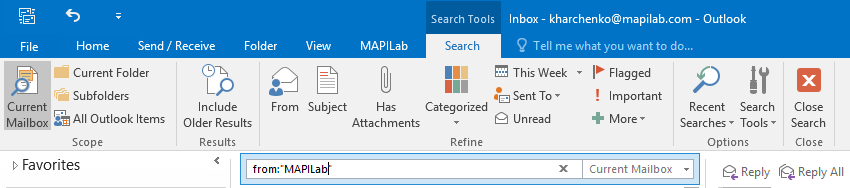
But try for example to find all emails from one specified domain or all messages from John Johnson from the address ‘[email protected]’ but not from ‘[email protected]’. Theoretically, you can do it with advanced search and further manual processing of the resulting emails.
Forget this complicated process! The Message Search Assistance Component performs such tasks in two mouse clicks!
The Message Search Assistance speeds up the searching of:
- messages with the same subject line,
- messages with the same sender name,
- messages with the same sender address,
- messages with the same sender domain.
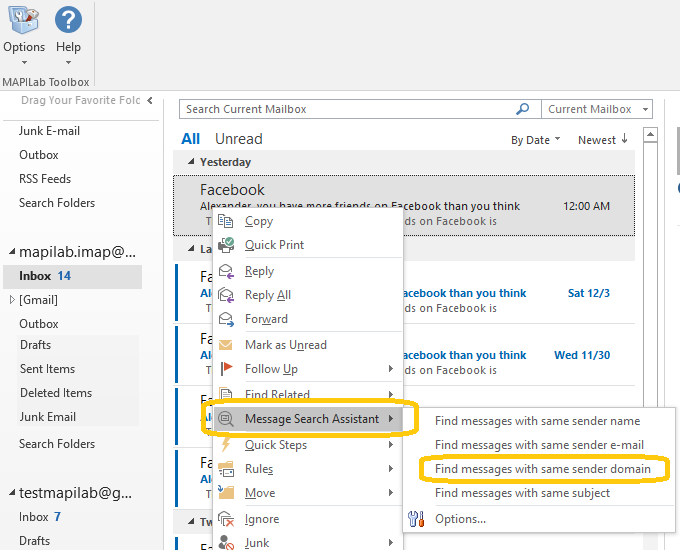
The most common (but surely not all!) use cases for Message Search Assistance are below:
- It is very helpful to anyone who has email conversations with various colleagues from one company (emails with the same domain name) and often needs to look through (or forward) the message threads from all of these people.
- This component of MAPILab Toolbox is often used for fast search of messages with the same subject line. This is more convenient than using sorting by the subject line feature in Microsoft Outlook because Message Search Assistance shows only the messages found, so you are protected from selecting a message above or below the one you really need by mistake when you are forwarding or deleting all these messages.
- If you are in correspondence with people who use both work and home email addresses in a conversation, this component provides real assistance.
- You’ve been using the same email address for a long time and have a lot of spam and unwanted messages. Quickly find all messages from a single sender or with the same subject and you can identify and delete up to 80% of this clutter from your mailbox.
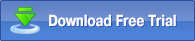
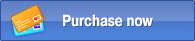
Sample of use
First of all, please enable the add-in: click on its “toolbox” icon and put the checkmark to it in Toolbox general Options:
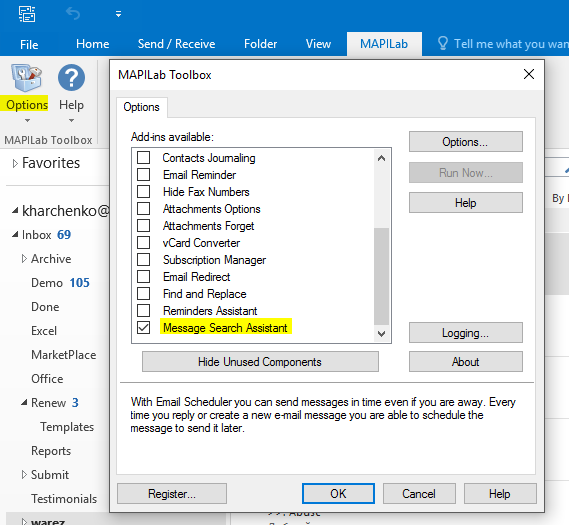
Once it is active, please go to the add-in toolbar at the ‘MAPILab’ ribbon tab and click on the down-pointing arrow under the ‘Options’ button:
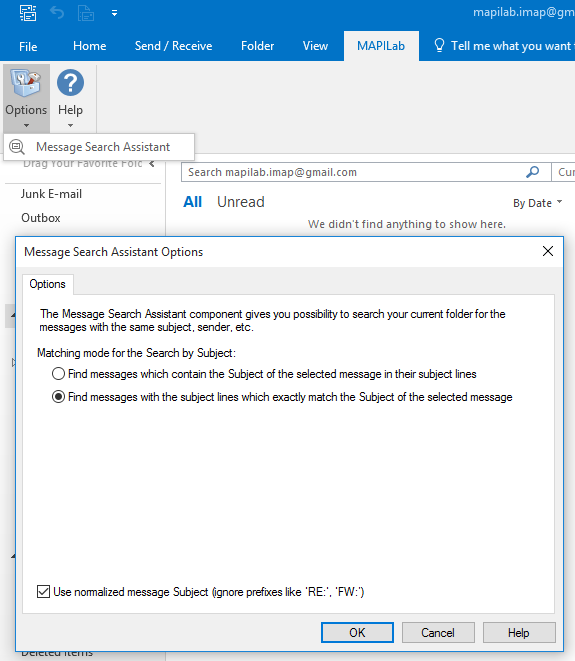
The component requires no initial setting-up, so we can start with the message search right now. We switch the folders and select a message, where the specific field containing the data we need – is the Sender domain:
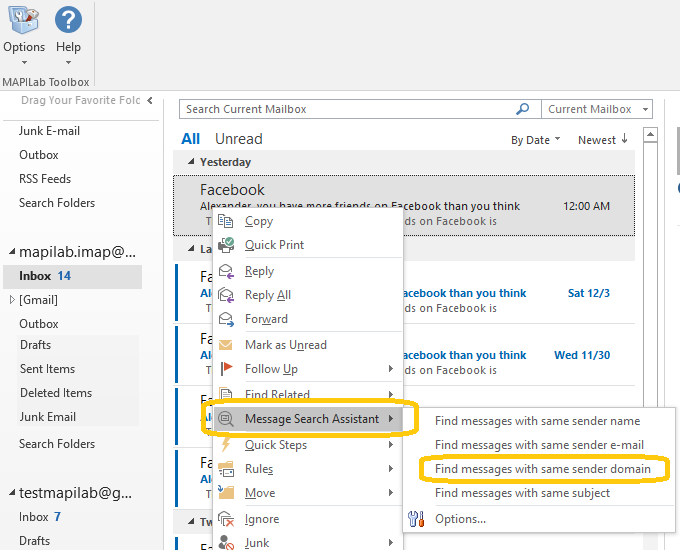
And at the end of the search, we are getting the list of our messages and the “Close Search Results” option:
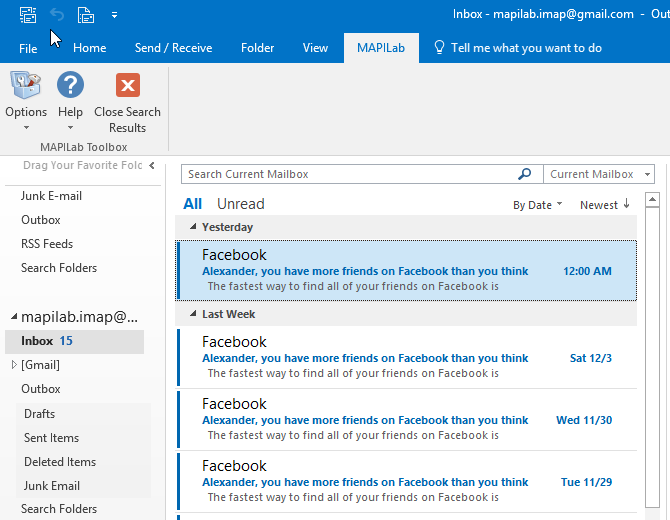
The Message Search Assistant component is one of the 20 add-ins included into the program MAPILab Toolbox. You can learn more about other Outlook add-ins and download the trial version at the MAPILab Toolbox product page.
Click here to find detailed information about licenses and purchase the full version of MAPILab Toolbox. |