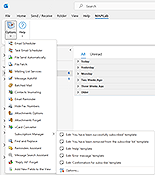What's new in MAPILab Toolbox?
Version 3.10.3 - released on October 11, 2023
- Improvements and new columns for easy sorting of rules in the components
- Fixed: the "Copy" option in Email Scheduler rule list
Version 3.10.2 - released on April 27, 2023
- Fixed: folder selections could be lost in the Message Autofill settings in the OS with limited users
Version 3.10.1 - released on February 13, 2022
- Fixed: File Send Automatically: upper case in filenames is now supported
- Fixed: Email Scheduler: upon moving previously scheduled messages to the custom Intermediate folder, time zone settings are kept unchanged
Version 3.10 - released on August 31, 2022
New component Add New Fields to the View enables adding custom columns in the View settings, such as Sender IP, Return-Path, etc.
Also in this update:
- Support for Windows 11, Outlook 2021 and Outlook 365 for Windows is added.
- Email Scheduler: search in the list of rules for scheduled messages is supported now.
- Add-in performance is significantly optimized and accelerated for loading in Outlook and accomplishing tasks of Toolbox components.
- Resize of several main add-in dialogue windows is added.
- Other interface updates.
Version 3.8 - released on August 30, 2018
New: File Send Automatically: in the configuration with multiple email accounts (all types: POP, IMAP, Exchange, 365), account selection for sending messages with attachments is now supported in the rule settings.
Version 3.7 - released on April 16, 2018
New component "Reply All" Forget reports you are clicking Reply instead of Reply All.
Also in this update:
- MAPILab Toolbox components are now sorted by alphabet, to simplify the search and configuring components.
- New: Email Reminder: new macro in the template - %FolderName% - can add to your message the mailbox folder where your reminded event is saved.
- New: Attachments Forget: selection of the actions is extended, you can now snooze the notification windows for the specified time (in the case of e.g. mass mailing).
- Fixed: Subscription Manager: an issue with access to the add-in templates, known on the operating systems where current computer users have limited permissions.
Version 3.6.1 - released on October 18, 2017
Bug with unblocking attachments has been fixed in the "Attachments Options" component.
Version 3.6.0.2 - released on September 27, 2017
Fixed: the scaling issue in the add-in dialogue windows was known with the customized Windows Display Settings where the size of text and other items was over 125%.
Version 3.6 - released on September 19, 2017
New opportunity to resize the add-in Options dialogue window is added for the program components Email Scheduler, File Send Automatically, Message Autofill, Batched Mail, Mailing List Services; which makes the work on the lists with long names easier. For example in the Batched Mail component settings, we can view now most of the subjects in the messages added to the "Queue" tab.
Version 3.5.1 - released on June 23, 2017
- Fixed: an installation issue is resolved, for the computer users with limited permissions (i.e. Standard Users), the issue previously prevented the add-in from appearing in the limited user's Outlook toolbars.
- Revised and updated installation/deployment mechanism of the add-in for Microsoft Outlook has been added:
- diagnostics of the current Microsoft Outlook configuration;
- mechanism for fixing loading issues in case the add-in is disabled in Microsoft Outlook.
- Email Scheduler: some specific scenarios for the recurring scheduled messages are corrected.
Version 3.5.0.42 - released on February 9, 2017
An update for the mechanism for prevention of a system security warning from Outlook when trying to access items has been implemented. This warning appeared in systems of some languages after installation of Outlook 2016.
Version 3.5 - released on December 9, 2016
New component Message Search Assistant is added.
Version 3.4 - released on October 15, 2015
Compatibility with the public version of Microsoft Office Outlook 2016 and Windows 10 is added.
Version 3.3.3 - released on March 27, 2014
Compatibility with Microsoft Office 2013 Service Pack 1 is added.
Version 3.3.1 - released on November 16, 2012
Support for Microsoft Outlook 2013 and Windows 8 has been added.
Version 3.3.0 - released on March 21, 2011
Support for Microsoft Office 2010 (64-bit).
Version 3.2.2 - released on August 2, 2010
- The bug with rounding of the message sending time has been fixed in the Task Email Scheduler component.
- The bug with sending attachments has been fixed in the Task Email Scheduler component.
- The bug with unblocking attachments in Outlook 2007 has been fixed in the Attachments Options component.
Version 3.2— released on May 18, 2009
- The bug in the “Check all” option in the Email Redirect component has been fixed.
- The bug with the “Actions” list in the File Fetch component has been fixed.
- Attachments Forget skips now embedded pictures and objects.
- File Send Automatically allows using macros in the subject line now.
Version 3.1.2 - released on August 25, 2008
Bugfixes
Version 3.1.1 - released on August 30, 2007
Bugfixes
Version 3.0.1 - released on April 2, 2007
A possibility to manage some of initial settings at the product deployment was added.
Version 3.0— released on December 12, 2006
- Support for Windows Vista has been added.
- Support for Microsoft Office 2007 has been added.
- The error of deleting program buttons from the toolbar when disabling components has been fixed.
- The error of automatic work of the Email Redirect component in Microsoft Office XP (SP3 is required) has been fixed.
- Some mistakes in program interface have been corrected.
Version 2.7 - released on April 18, 2006
- File Fetch: New feature to use wildcards for assigning a phrase has been added.
- File Fetch: New feature to send all files in one message has been added (option "Send all files in one message").
- File Fetch: The function to use variables in the subject of outgoing message has appeared.
- Email Reminder: Error of processing old and executed reminders has been fixed.
- Find and Replace: Error of replacing empty values has been fixed.
- Find and Replace: Error of replacing item categories has been fixed.
- Error that appears when using mailing accounts like IMAP in Outlook has been fixed. (But! Messages in IMAP folders are not processed).
- New component "Reminders Assistant" has been added.
- The component "Move Unsent Messages" has been renamed to "Send if approved".
Version 2.6 - released on February 22, 2006
Some minor bugs have been fixed.
Version 2.5 - released on February 2, 2006
New Microsoft Outlook plug-in Email Redirect has been added. This component gives you the possibility to redirect messages rather than forward them. A new recipient will see the message exactly like you see it and will be able to answer this message using standard "Reply" without changing the recipient's email.
Version 2.4 - released on December 28, 2005
- New Microsoft Outlook plug-in "Find and Replace" has been added. The "Find and Replace" is used for searching and replacing data in the folders of Microsoft Outlook. With the help of this plug-in you can perform grouped data replacement of contacts, messages, tasks, notes, reminders and Journal entries.
- Some minor bugs have been fixed.
Version 2.3 - released on October 3, 2005
New Outlook plug-in vCard Converter has been added. If you need to save your data in the vCard format or to update your contacts using the data in the vCard format, vCard Converter is created to help you. It will allow you to import any files in the vCard format (.vcf files) as well as to save vCard data from the contacts, from messages into the contacts or files in the vCard format.
Version 2.2 - released on August 18, 2005
- File Send Automatically: The error with "Send with delay" flag has been fixed.
- Some minor bugs have been fixed.
Version 2.1 - released on June 22, 2005
- Subscription Manager:
- The error with unsubscribing users from the old distribution lists has been fixed.
- The error with empty contact lists has been fixed.
- Now, Subscription Manager can process a message from any folder.
- The possibility to choose an account for auto reply delivery has been added.
- The possibility to choose the message priority has been added.
- The auto-reply force sending has been added.
- Email Scheduler: The possibility to send the overdue messages all at once after starting Outlook or scheduling their delivery for the next of scheduled time.
- Email Reminder: The error with the processing of reminders from subfolders has been fixed.
- Some minor bugs have been fixed.
Version 2.0 - released on May 7, 2005
- New Outlook plug-in Subscription Manager provides your respondents with an opportunity to manage their subscription to your mailing lists on their own! Your respondents can include their name to a mailing list in your contact folder or remove it by sending a message with a special command in the subject field. In many cases, it's much more convenient than using subscription management scripts on a web site or using services like Yahoo Groups.
- New Outlook plug-in Hide Fax Numbers. If you store phone and fax numbers in your contact folders it may become difficult with time to find a contact when you create a new message. Our plug-in allows the hiding of fax numbers from the list to make choosing the relevant contact easier and to avoid sending a message to a fax number instead of an email address.
- New Outlook plug-in Attachment Options. Have you ever faced a situation where Microsoft Outlook blocks an attachment considering it insecure? This plug-in will allow you to specify the types of attachments that should be treated as secure or insecure.
Version 1.0 - released on January 11, 2005
First release.
Version 0.92 beta - released on December 11, 2004
First beta version.